With the release of OS X Mavericks, Apple has quietly moved the option to “enable access for assistive devices” from the Accessibility pane over to the Security module.
That’s right. In case you’re pulling your hair out trying to find the option where it used to be, simply waltz over to Security & Privacy (in System Preferences) and locate Accessibility in the left pane (as shown in the screenshot above).
Before Mavericks (i.e. Snow Leopard, Lion, and Mountain Lion), the option was “Enable Access for Assistive Devices.” Now, in OS X 10.9, it’s called “Allow the apps below to control your computer.”
You’ll also notice that, with this change, you will be able to turn on assistive access only for the apps you want.
So again, the exact steps are: Apple Menu -> System Preferences -> Security & Privacy -> click the Privacy Tab -> Accessibility. Your system will also ask for your administrator password.
Drop me a line in the comments if you found this short guide helpful.
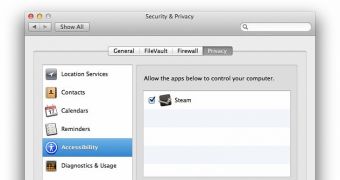
 14 DAY TRIAL //
14 DAY TRIAL //