If you have an Apple TV 4th generation and you've wondered if it is possible to pair it with your Mac, Matthias Gansrigler managed to do it.
However, your Mac must run OS X El Capitan because, according to the Xcode beta release notes published by Apple, "Developers running on Yosemite will not be able to pair the Apple TV Remote with the tvOS Simulator Runtime."
The pairing procedure is quite straightforward and will only work if you first un-pair the Siri Remote if you have it paired with your Apple TV Developer Kit (until Apple releases their new Apple TV officially, the only ones capable of doing this are developers that have received one of the Apple TV Developer Kits sent by Apple).
To un-pair the Siri Remote from the Apple TV Developer Kit, Gansrigler says in his blog post that you have to "Hold down the Menu and Volume-Up keys on your Apple TV Remote for about 5 seconds, perhaps a little longer, and the Remote’s pairing will be reset."
To pair the Siri Remote with your Mac and have it automatically recognized by the tvOS Simulator, you have to open System Preferences on your Mac, click on the Bluetooth preference pane, and then click on the "Pair" button next to the Siri Remote entry in the list.
After a few moments, the remote will be paired with your Mac and you will be able to use it to test your tvOS apps using Xcode and the tvOS Simulator.
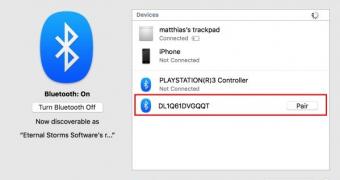
 14 DAY TRIAL //
14 DAY TRIAL //