Apple has released documentation for Mavericks users looking to learn how to use Switch Control, a built-in Accessibility feature which helps you navigate your Mac using switches.
“Switches” can be used for tasks like entering text, interacting with various items on the screen, playing games, and controlling your system in more than one way.
The tool scans a panel on your screen and waits for you to click an icon to either select an item or perform a task.
To turn on Switch Control, go to System Preferences and enter Accessibility. There, select Switch Control from the list of accessibility options and click the General tab. Finally, tick the checkbox in front of “Enable Switch Control” and the Switch Control Home row should appear right smack in the middle of your display.
You can now choose to customize its appearance and take advantage of its functionality by setting up switches, scanning and selecting items, etc. Visit Apple Support document HT6027 to get the full scoop, complete with a video demonstration on behalf of the Cupertino giant.
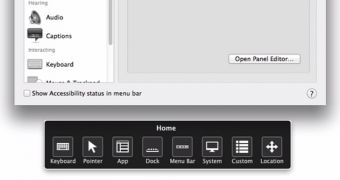
 14 DAY TRIAL //
14 DAY TRIAL //